In addition to its many fitness tracking features, compact design and long battery life, the Huawei Band 6 will also allow you to control the music playing on your phone. This feature comes in handy when you’re occupied and can’t reach out to your phone, you can then easily control the music playing on your phone from the smartband. This is a common feature in many smartbands and smartwatches and the Huawei Band 6 is no different. Note that the Huawei Band 6 lacks music storage capability, nor does it have a microphone or loudspeaker, it only allows you to control music playing on your phone irrespective of the app. This is a simple guide that shows you how to enable and control music on your phone using the Huawei Band 6.
Prefer video, what the video tutorial.
How to Control Music with Huawei Band 6
Note that for this feature to work, your phone has to be nearby and music control must be enabled in the Huawei Health app. So we first enable music playback control to be able to control music playing on the phone from the Huawei Band 6.

To enable music playback control on Huawei Band 6, open the Huawei Health app, tap on devices at the bottom of the screen and tap on Huawei Band 6 from the list of connected devices.

This will take you to the device’s dashboard, scroll down to “device settings” and click on it. You should see the “music playback control” option in the list, toggle it on to enable music playback control on the Huawei Band 6.

Now that you have enabled music playback control, if you are playing music or watching a video on your phone, you will be able to pause, play, and skip to next or previous track. You will also be able to increase or reduce the volume. This works irrespective of the app that’s playing the media. So whether you playing music on Spotify, Deezer, or native music app, you will be able to control it from the Huawei Band 6 as long as your phone is nearby.

To access the music playback app on the Huawei Band 6, simply press the side button from the homescreen, then scroll through the list to access the music playback control app.
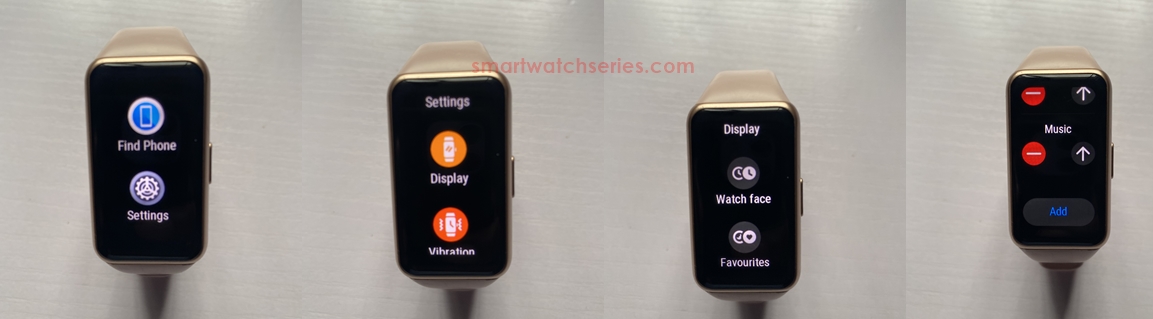
For easier access, you can also add the music playback app to your favourite apps. This can be done by going to settings>>display>>favourites. Click on add and select the music playback app to add it to your favourite apps. You can easily access your favourite apps by swiping left or right from the homescreen.
So, while the Huawei Band 6 lack music storage capability, it will help you control the music playing on your phone which is no doubt very helpful especially when you’re occupied.
