Like the Galaxy Watch 4 and Watch 4 Classic, the Galaxy Watch 5 and Watch 5 Pro are both equipped with 16GB of onboard storage that allows you to save your favorite tracks on the watch. Luckily, you have many ways to add music to your Galaxy Watch. This article shows you 3 ways to add music to the Galaxy Watch 5 and Galaxy Watch 5 Pro.
3 Ways to Download Music to Galaxy Watch 5 and 5 Pro
There are a handful of apps on the Wear OS platform that will allow you to add music to the Galaxy Watch 5. However, the most popular remains Youtube Music and Spotify. I have used both apps, and you can also add music to the Galaxy Watch 5 by adding your personal music.
YouTube Music and Spotify are premium services that require payment before you can use any of these services to download music to the Galaxy Watch 5. Though with Spotify, you can stream music for free but you need a premium Spotify account to download music that you can listen to offline. Meanwhile, adding your personal music to the Galaxy Watch is absolutely free.
How to Add Personal Music to Galaxy Watch 5
If you don’t wish to pay for music, the option available to you is to add your personal music to the Galaxy Watch. You can add your personal music as well as images to the Galaxy Watch 5, and this can be done from the Galaxy Wearable app.
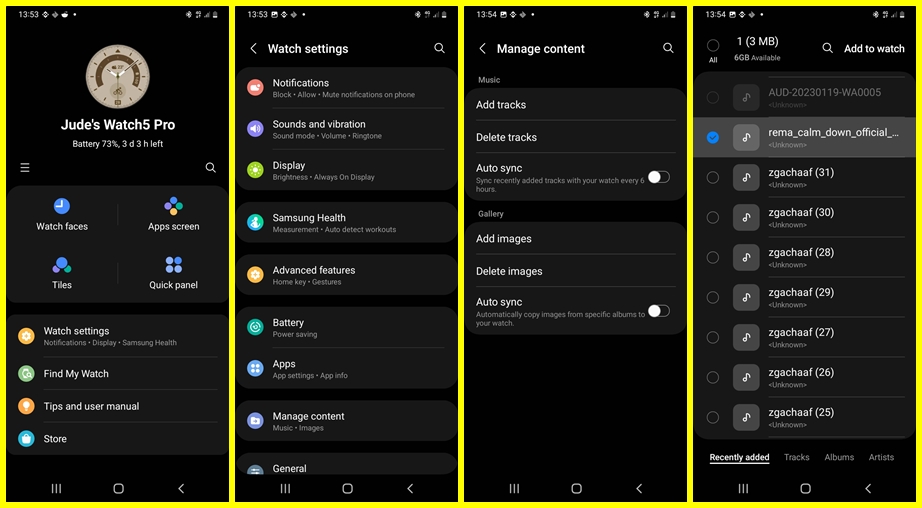
To add your personal music to the Galaxy Watch 5 or 4, open the Galaxy Wearable app and tap on Watch settings. Then scroll down to Manage Content and tap on it. Tap on Add tracks, then select the tracks you wish to add to the watch and tap on Add to Watch (make sure your watch is nearby).
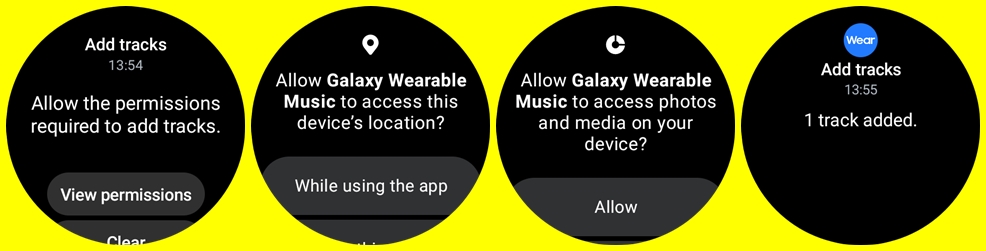
Note that if you are adding music for the first time, you will get the “couldn’t transfer track” message. Don’t worry you will get a notification on your Galaxy Watch that will prompt you to allow required permission. The selected tracks will be added to the Galaxy Watch 5 and you should get a notification once the process is completed. The music you add to the Galaxy Watch can be listened to offline and you don’t need your phone nearby.
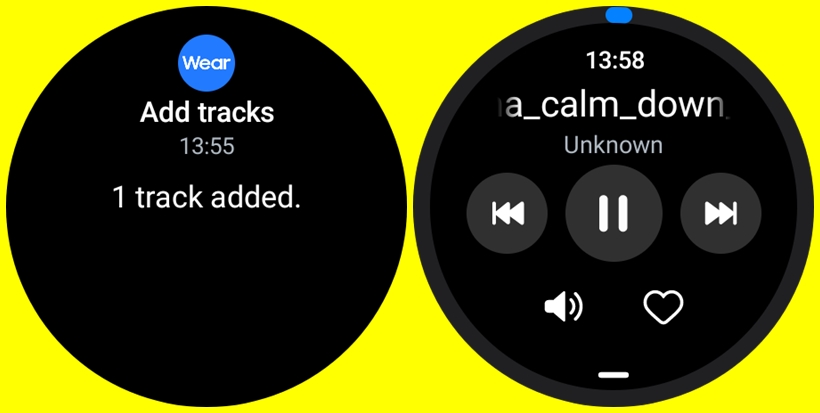
To listen to the music you have added, open the music player app, and you should see all the tracks you have added. From the music player, you can pause or play as well as skip music to the next or previous track.
How to Use Spotify on Galaxy Watch 5
Another way to enjoy music on the Galaxy Watch 5 is via Spotify. With a free or premium Spotify account, you can stream music on Galaxy Watch 5. Although, you need a premium Spotify account if you wish to download music that you can listen to offline.
To start, you need to install Spotify on both your Galaxy Watch and phone. Install Spotify on your phone from the Google Playstore. Likewise, go to Google Playstore on the watch, use the search to search for Spotify, and install it on your watch.
Once you have installed the app, open it. You should see a prompt to pair on your phone. Alternatively, you can go to Spotify.com/pair and enter the code displayed on the watch.
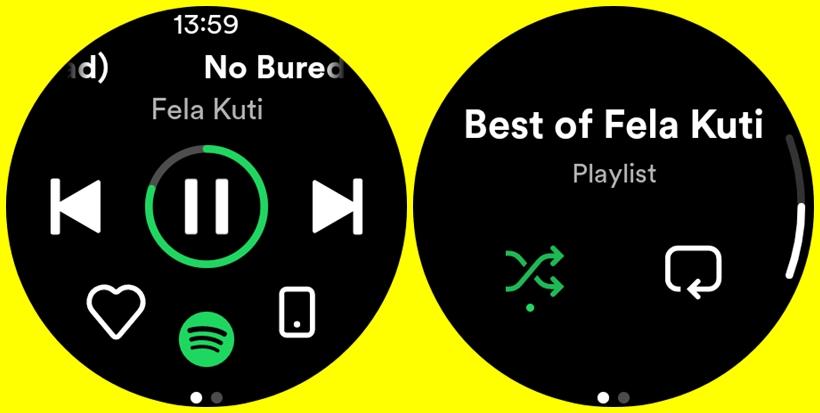
After pairing your watch and phone, you would be taken to the Spotify music player interface. From the interface, you have the options to play, pause and skip tracks. You can also adjust the volume when you tap on the watch icon. You need to connect a Bluetooth headphone before you can play music with the Spotify app.
How to Download Music With Spotify
With a free Spotify account, you can stream music on the Galaxy Watch 5 independent of your phone. You only need to enable Wi-Fi, and if you own the LTE model, you have options to stream music with WiFi or Cellular data.
However, if you wish to listen to music offline, then you need a premium Spotify account. With a premium account, you can download music to your Galaxy Watch which you can listen to offline.
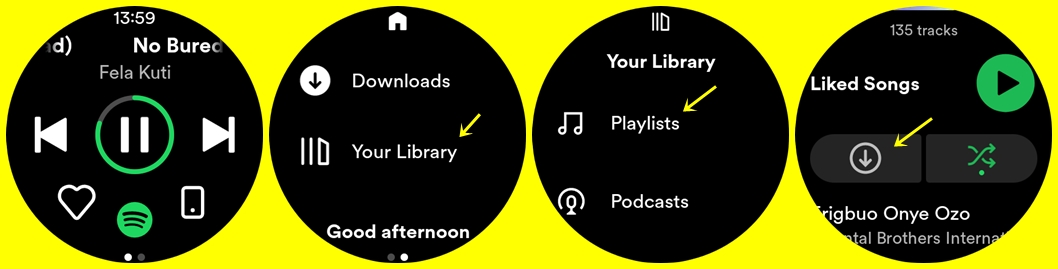
To download music, open the Spotify app, swipe left, tap on the library, then tap on playlists, locate the playlist you wish to download and tap on the download icon to download the music to the Watch. Please note that you must first create a playlist from your phone before you can download it from the watch.

You can also download podcasts, simply locate the podcast you wish to download and tap on download to watch.
How to Use YouTube Music on Galaxy Watch 5
YouTube Music is another app that allows you to stream and download music to the Galaxy Watch 5. Unlike Spotify which allows you to stream music for free, you need YouTube Music Premium to stream or download music to the Galaxy Watch. One interesting thing about the YouTube Music app is that it works totally independently of your phone. You can be playing different tracks at the same time on your phone and watch.
Install YouTube Music and Create Account
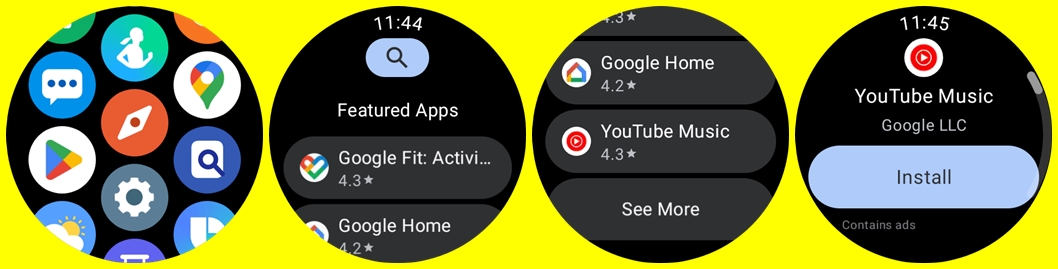
To use the YouTube Music app on your Galaxy Watch 5, you must first install the app. Go to the Google Playstore app on the watch, search for YouTube Music and install it. Once the app is installed, open it and you should see a prompt that requires you to upgrade to YouTube Music Premium. If you don’t have an existing YouTube Music premium subscription, tap on Open on phone and complete payment for YouTube Music premium. Otherwise, tap on settings, scroll to switch accounts and select the Google account with YouTube Music premium subscription.
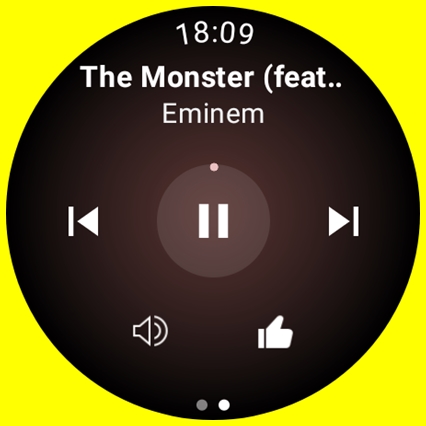
Once you have upgraded to YouTube Music Premium, you will be taken to the main dashboard of the app. The main interface shows your downloads and recommendations. And if you scroll down further you should see the library section. The library tab contains your recently played tracks and playlists as well as your playlist.
Streaming Music With YouTube Music
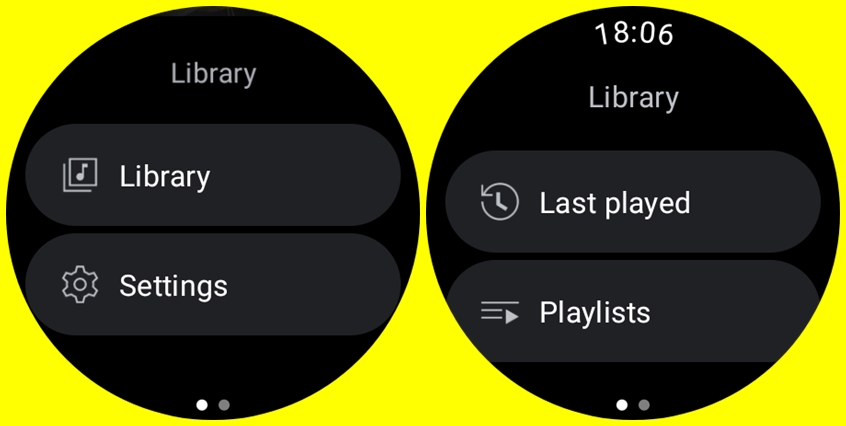
Streaming music with the YouTube Music app is very easy. You must first enable Wi-Fi before you can stream music. If you own the LTE model you can also stream music using cellular data. Simply select a playlist from your recommendations and tap on the play icon to start streaming. Note that you must connect a Bluetooth headphone before you can listen to music.
Apart from choosing from recommended playlists, you can also choose to stream your personal playlist. What you need to do is create the playlist on your phone, start streaming it and it will show up under the last played section. So from the watch, go to library >>Last played to stream the playlist you downloaded.
How to Download Music With YouTube Music
If you wish to listen to music offline which would be the case if you go for outdoor workout or other places where Wi-Fi isn’t available, you need to download the music to the watch.
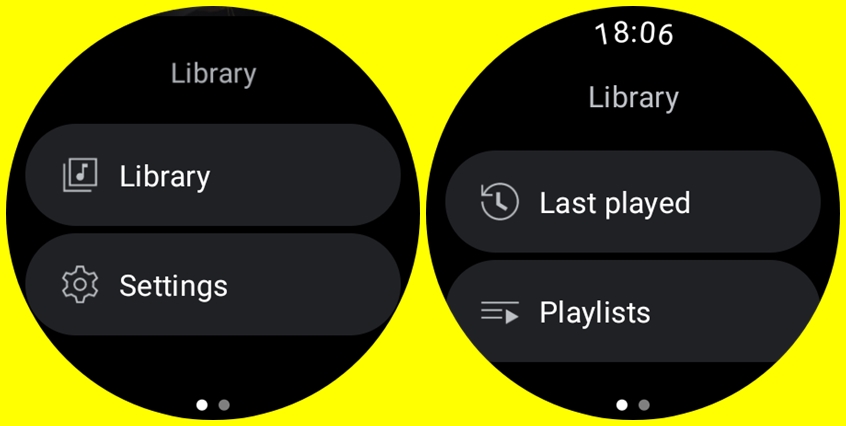
YouTube Music will allow you to download both single tracks and playlists to the watch which you can listen to offline. To download a playlist, simply select a playlist and tap on the download icon. You can also download single tracks, though you need to start playing that track on your phone so it shows up under the last played section, from there you can download it. Single tracks you downloaded will show up under the Downloaded Songs section.
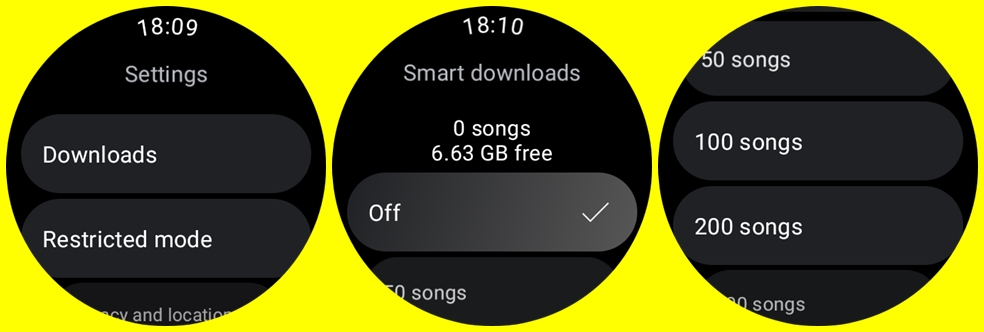
YouTube Music also allows you to download music in bulk. To do this, scroll down to settings, select Downloads, and you can choose to download 50, 100, 200, 300, 400, or 500 songs at a go.
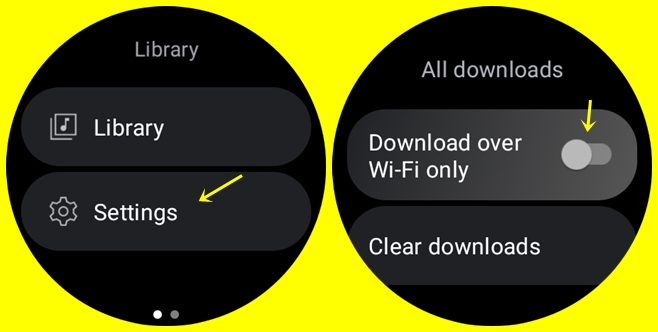
Music will be downloaded over your watch’s Wi-Fi network. If you wish to download music over cellular data, scroll down to settings, tap on Downloads, scroll down, and toggle off Download over Wi-Fi only…… This will allow you to download music over cellular data if you own the LTE model or your phone is nearby.
Conclusion
In conclusion, music on your smartwatch is one of the interesting features of a smartwatch. And the Galaxy Watch 5 offers a decent number of ways to enjoy music on the watch. For me, Spotify remains my best option.
