Beyond the ability to track your daily activities, the Huawei Band 7 will also show notifications when you receive a message from apps installed on your phone. You need to enable notifications for your preferred apps to be able to receive notifications on the Huawei Band 7. Moreover, unlike its predecessor, the Huawei Band 6, the Huawei Band 7 features preset quick replies that allow you to reply to messages. This guide will show you how to turn on notifications as well as how to manage calls, sms, and WhatsApp messages with Huawei Band 7.
How to Enable Phone Notifications For Huawei Band 7
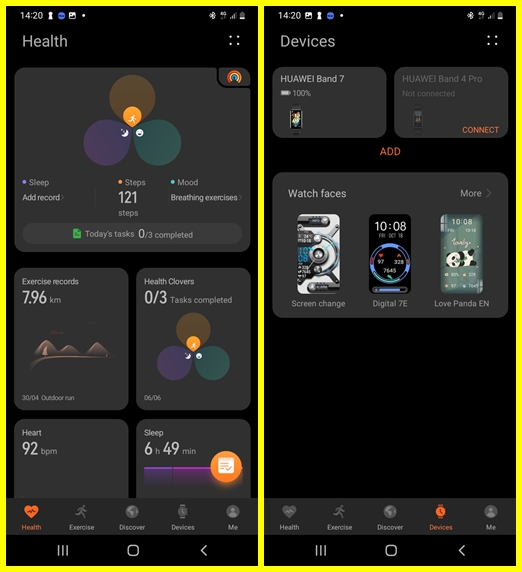
To receive messages on your Huawei Band 7, you need to enable phone notifications for your preferred apps. This can easily be done from the Huawei Health app. Simply open the app, tap on devices at the bottom of the screen, and select Huawei Band 7 to go to the device’s dashboard.
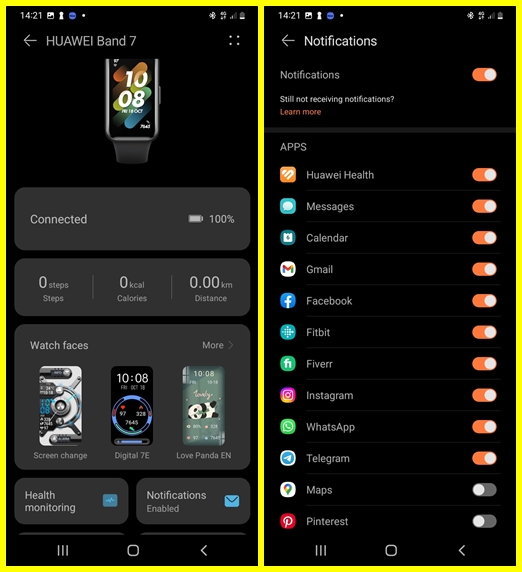
Next, scroll down a little and tap on notifications. Then toggle on notifications to receive phone notifications on the Huawei Band 7. After enabling notifications, also toggle on notifications for your preferred apps.

The main difference between the Huawei Band 6 and 7 is that the latter offers you the option to reply to messages and calls with preset quick replies. Quick replies is enabled by default, though you might want to customize the default preset replies or add more.
For some reason, when I tap on the quick replies tab, I get “unable to obtain device info. Please go back and reopen this screen”. Some have recommended that unpairing and re-pairing the Huawei Band 7 fixed the problem. While others suggest resetting the Huawei Band 7 fixed the problem. In my case, I have tried both unpairing and resetting the device but I still see the same message. If you can access the quick replies tab, it will allow you to customize or add more replies.
Receiving and Replying to Incoming Calls
Although the Huawei Band 7 doesn’t have a speaker or microphone, it will show incoming calls and you have the option to end the call or reject it with preset replies. To receive incoming calls on the Huawei Band 7, you need to grant the Huawei Health app access to call logs and the phone app.
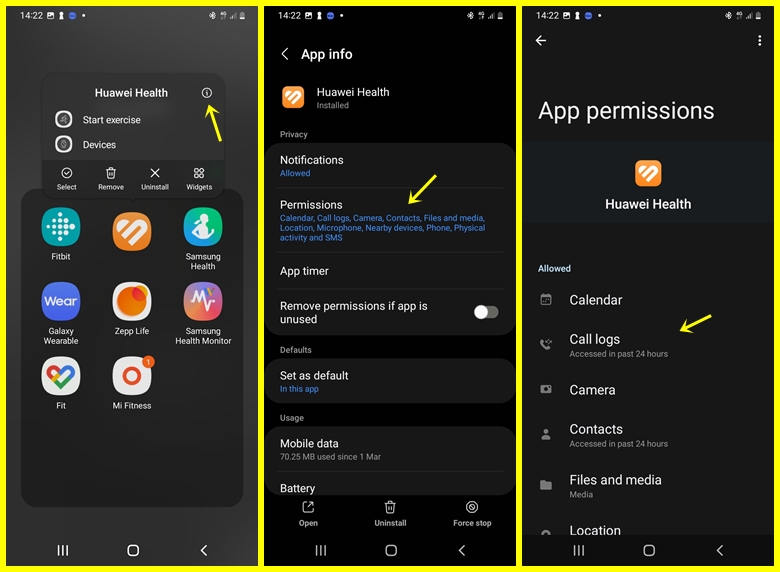
Go to the settings app on your phone, scroll to apps and select it, locate the Huawei Health app and grant permissions to the phone app and call logs. Alternatively, simply press and hold the Huawei Health app, then tap on the info icon and grant permissions to call logs and phone pap.
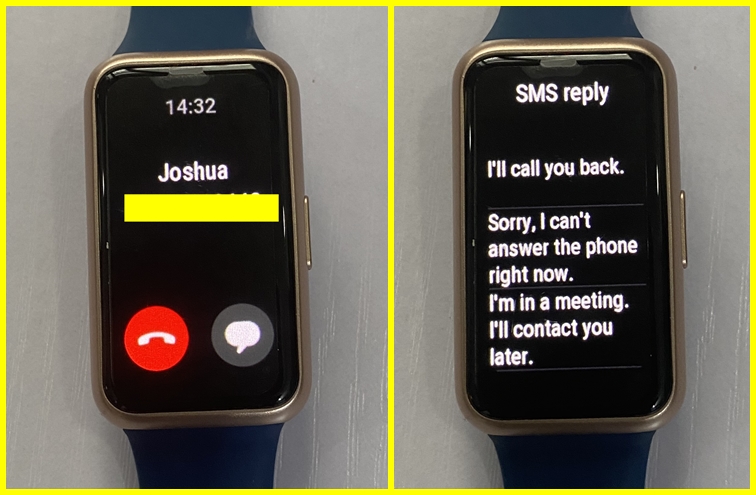
Once you have granted permissions to the phone app and call logs, you will get a vibration when there is an incoming call. You cannot answer calls on the Huawei Band 7 but you can end the call or reject it with quick replies.
Receiving and Replying to Text Messages
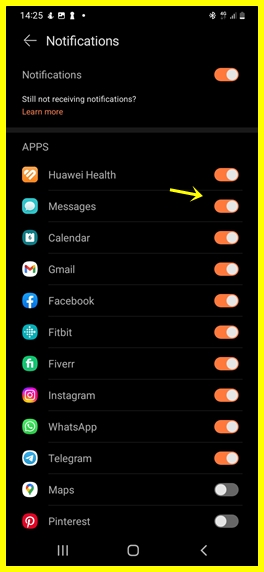
The Huawei Band 7 will also allow you to receive SMS messages on the device. With phone notifications enabled, you need to also toggle on notifications for the messaging app. This will allow you to receive SMS messages on the Huawei Band 7, and you can easily reply to messages using the quick replies function.
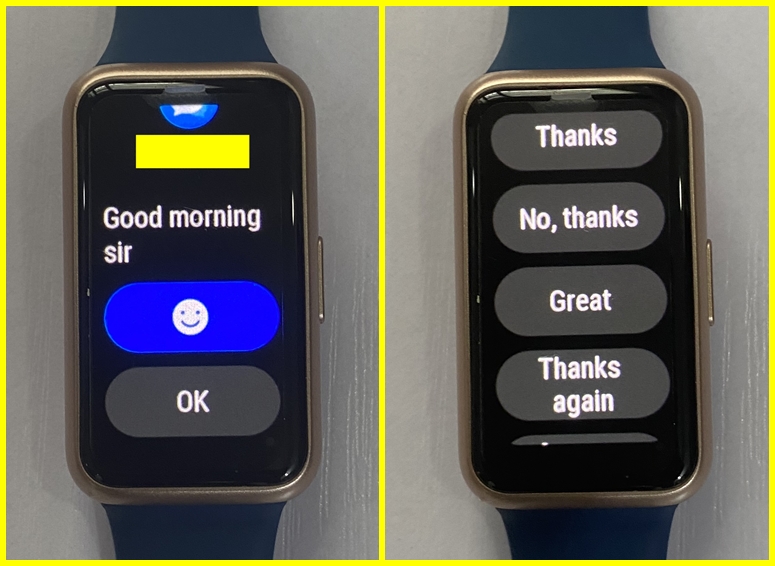
Receiving and Replying to WhatsApp Messages
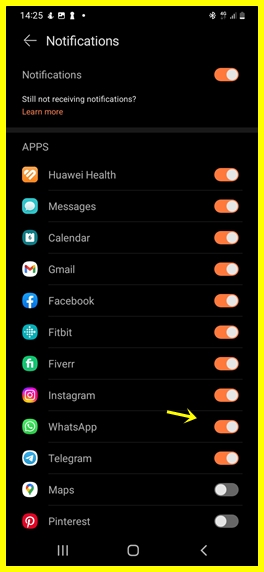
You can also receive and reply to WhatsApp messages with the Huawei Band 7. You need to toggle notifications for the WhatsApp app to receive WhatsApp notifications on the device.
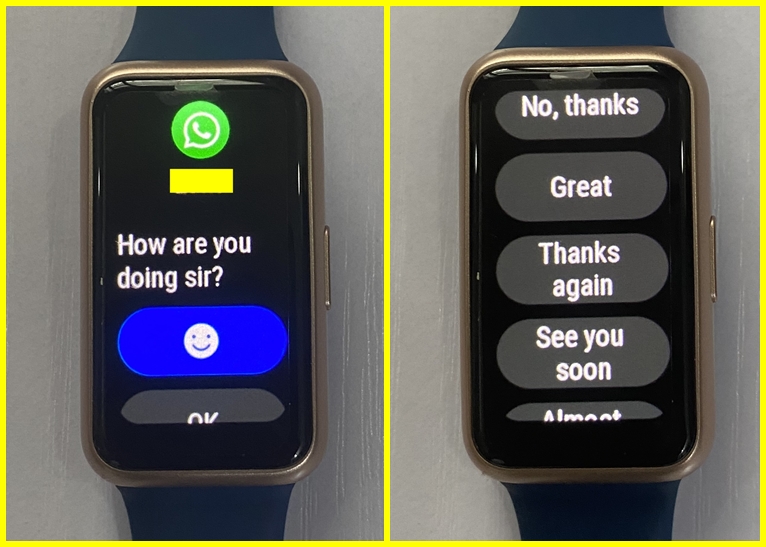
This will allow you to receive WhatsApp messages, and you have the option to reply with emojis or preset replies.
Similarly, you can also toggle on notifications for any other app of your choice like Facebook, Instagram, Telegram and Gmail. And with the quick reply functionality, you can reply to messages from these apps.
Conclusion
In conclusion, you can receive calls, sms, WhatsApp messages and other notifications from any other apps you have installed on your phone. And with the quick replies function, you can reply to messages you receive on the Huawei Band 7. Note that your phone must be nearby to receive messages on the Huawei Band 7.
