By default, Versa 2 has a 12-hour clock format, for you to change to a 24-hour clock format you can only do that from the fitbit.com website, you can’t change the time format from the Versa 2. In this post, I’ll show you how to change the time format from a 12-hour clock format to a 24-hour clock format in simple steps.
ADVERTISING
Change Fitbit Versa 2 Clock From 12-Hour to 24-Hour Format
READ ALSO
[su_list icon=”https://smartwatchseries.com/link.png” icon_color=”#040A9F” class=””]
- Top best smartwatches to buy in 2020
- Best Fitness smartwatches
- Fitness smartwatches
[/su_list]
- First, go to Fitbit.com website, and log in with your details.
- Once you have logged into the Fitbit.com website, locate the settings icon, click on it and scroll down till you see the 12-hour clock format. Change it to a 24-hour clock format.
- This will take a while to show on Versa 2. If you want to fasten things up, you can sync the Versa 2 from the Fitbit app.
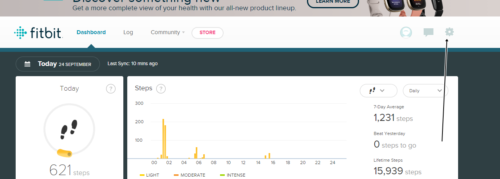

That is how to change the clock format of Versa 2.
ADVERTISING
