The Apple Watch passcode allows you to setup a lock for your Apple Watch and prevents unauthorized access to the watch. With the passcode enabled you will need to enter your passcode to unlock your Apple Watch. If you forget your passcode and entered the wrong passcode too many times, the Apple Watch will lock and the only way to regain access is to reset the watch. So, in this post, I’ll show you how to regain access to your Apple Watch if you ever forget your passcode.
How to Reset Apple Watch If You Forgot Your Passcode
If you have forgotten your Apple Watch passcode and unlock with iPhone isn’t enabled, your only option is to reset the watch. To do this, you need to first connect the Apple Watch to its charger and ensure its charging.
- Next, press and hold the side button until you see the power menu.
- The next thing to do is press and hold the digital crown for a couple of seconds. It will highlight the reset menu. If you are using Apple Watch Series 4 and down, you need to press and hold on to the power menu on the screen instead of the digital crown.
- From the Reset menu, scroll down a little and tap on reset. The Apple Watch will reset to factory default and all your contents and settings will be deleted. Don’t worry, you can always restore backup and have all your settings and contents back. Backups are stored to iCloud drive, Mac or PC, depending on your preference for your iPhone

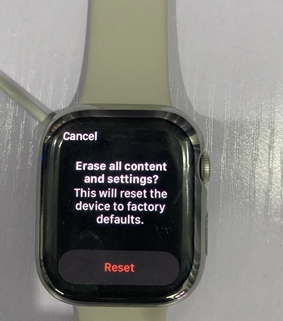
Re-pair Apple Watch Again and Restore Backup
Now that you have reset the Apple Watch, you will need to re-pair it again with your iPhone. To re-pair, the Apple Watch, follow the system prompts and choose to restore backup to have your contents and settings back.
How to Enable Passcode For Your Apple Watch
Setting up a passcode for your Apple Watch prevents authorized access to your personal details especially if you have entered your card details for Apple Pay and have other sensitive details like contacts and images on the watch.
To setup a passcode for your Apple Watch is easy and this can be done directly from the watch or from the Watch app on your iPhone. I will show you how to do this from the watch. The process is similar if you choose to setup a passcode from the Watch app.
- Open the settings app on your Apple Watch, scroll to Passcode and select it.
- Tap on Turn on Passcode and enter your preferred password. The system will require you to reenter your password. Reenter it and you have successfully setup a passcode for your Apple Watch.
- You can also choose to enable simple passcode. With simple passcode, Apple Watch will allow you setup a 4-digit passcode. Toggle it on and enter 4 numbers to make it your passcode.
- Furthermore, you have the option to erase all contents when you enter the wrong passcode 10 times. If you are okay with this, toggle it on.
- You also have the option to unlock the Apple Watch with your iPhone. When this option is enabled, the Apple Watch unlocks when you unlock your iPhone.
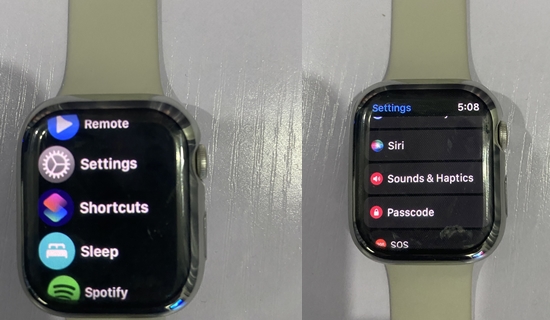
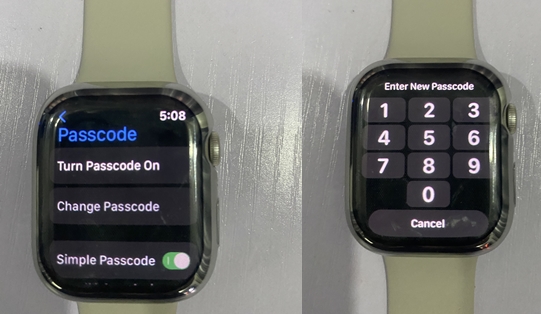
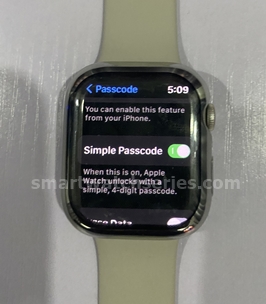

This can prevent you from having to reset the watch when you forget your passcode.
To turn on unlock Apple Watch with your iPhone, open the Watch app on your iPhone, scroll to passcode and select it. Toggle on unlock with your iPhone, and you will be prompted to enter your passcode on your Apple Watch. Enter the code and you have successfully enabled unlock with iPhone. When next you unlock your iPhone, you also automatically unlock your Apple Watch.
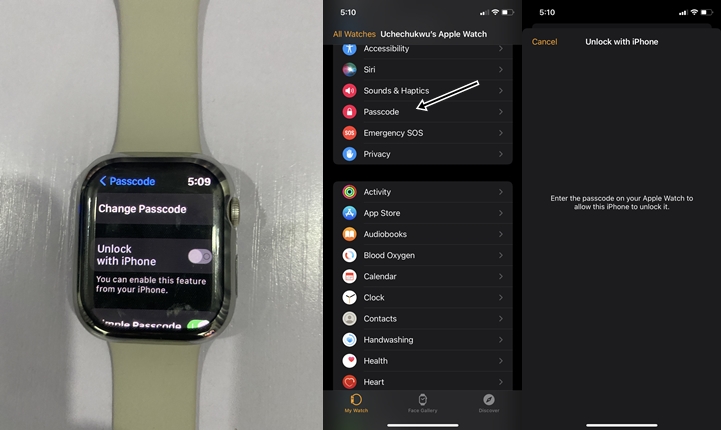
Conclusion
So in conclusion, setting up a passcode for your Apple Watch means no one can access your personal details. This is very important especially if you have sensitive details stored on the watch.
