The latest firmware update from Fitbit for the Versa 3 and Sense delivers on-wrist calls, Google Assistant, voice support for Alexa, and more ways to view your SpO2 levels when you wake up. If you recall, Fitbit had initially announced the introduction of Google Assistant and loudspeaker to Versa 3 and Sense which allow you to make and receive calls from the watch. Now with the latest update, you now answer calls and talk directly from the Versa 3. However, for now, you can’t make calls from the Versa 3 or Sense, perhaps, future updates will add this feature. In this post, we’ll show you how to setup on-wrist calls for Fitbit Versa 3 and Sense smartwatches.
First, you have to update your Versa 3 or Sense to the latest software update (36.128.4.17 or whatever last figure which is dependent on your country). You should see a prompt in the Fitbit app to update the Versa 3 or Sense once the update is available in your region.
Prefer video? watch it below.
Setup On-wrist Calls For Fitbit Versa 3 and Sense
Open the Fitbit app and tap on the profile icon at the top left hand corner. Tap on Versa 3 or Sense from the connected device section to open the Versa 3 interface.
- Scroll down a little just under the General section, you should see On-wrist calls. Tap on it to continue.
- The next page tells you that you can use the built-in mic and speaker to take bluetooth calls hands free. Tap on “see instructions” to continue.
- Next, the app gives you a list of instructions on how to setup the On-wrist calls for Versa 3 or Sense.

First, you need to make sure your Versa 3 or Sense is nearby to your phone.Secondly, connect the Versa 3/Sense control which is different from the Versa 3/Sense normal Bluetooth connection. You can do this from the Bluetooth section of your phone, if you don’t see the Versa 3 controls from the list of devices, you can search for it. Once found, you should get the “pair” prompt which shows the same code on both the phone and watch. Tap on “pair” to pair the two and then return back to the Fitbit app and tap on done to finish the process.
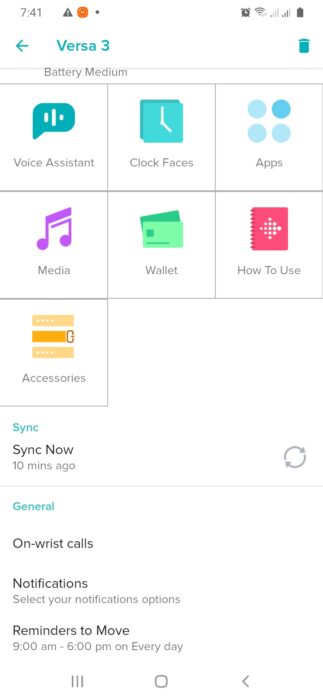


That’s it, you have successfully setup On-wrist calls for the Versa 3 or Sense. Note that, You must enable call notifications to receive notifications when a call is coming in. Make sure your watch is nearby your phone for you to be able to answer calls on the Versa 3 or Sense. You can use the phone icon to answer calls and the hang-up icon to reject calls.
