The Fitbit Versa 3 was released in late 2020 alongside the Fitbit Sense, and since then it has remained one of the most popular smartwatches. Having used the Versa 3 for over 15 months, I have had quite a lot of experiences, mainly positive as well as a few frustrations. The Versa 3 is a very compact smartwatch that comes with a built-in GPS, microphone and loudspeaker. It’s also a comprehensive fitness tracker with a 4GB storage capacity, two voice assistants, and has up to 5 days of battery life. Meanwhile, the Fitbit Sense which features ECG and stress measurement is a more advanced smartwatch. This is a long-term review of the Fitbit Versa 3 that seeks to establish a strong line of information about one of Fitbit’s best-selling wearables.
[su_box title=”Summary” style=”default” box_color=”#D5F5E3″ title_color=”#0B5345″ radius=”3″ class=””]
Without mincing words, the Versa 3 is one of my favorite smartwatches. I fancy its compact and lightweight design. I also like that it has a decent number of fitness tracking features. The 5-6 days battery life is great. However, I’m disappointed with the fact that I can’t add my personal music nor can I download music from Spotify. I can’t measure SpO2 on-demand and there is no official way to start a call on the watch despite having a mic and speaker. Even more, is that the straps are poorly built. Overall, I’m very satisfied with the Versa 3 and would recommend this watch to anyone seeking a decent fitness tracker. It’s obviously not a lifestyle or productivity smartwatch.
[su_row class=””]
[su_column size=”1/2″ center=”no” class=””]
Pros
- Compact and very lightweight design.
- Decent battery life, up to 5-6 days.
- A comprehensive and consistent fitness tracker.
- Neat interface that’s easy to navigate even for a first timer.
- Performance is good.
- You get two voice assistants.
[/su_column]
[su_column size=”1/2″ center=”no” class=””]
Cons
- You can’t add personal music. You can’t download music from Spotify. Only Deezer and Pandora are supported.
- Spo2 feature isn’t on-demand.
- Straps are poorly built.
- You can only start a call via Google Assistant.
[/su_column]
[/su_row]
[su_button url=”https://amzn.to/3JTO1hh” target=”blank” style=”flat” background=”#F5B041″ color=”#2E4053″ size=”6″ wide=”no” center=”yes” radius=”auto” icon=”” icon_color=”#FFFFFF” text_shadow=”none” desc=”” onclick=”” rel=”” title=”” id=”” class=””]Buy @ Amazon[/su_button]
[/su_box]
[content-egg module=AE__amazoncom]
Fitbit Versa 3 Review 2022
Fitbit App is the companion app
The Fitbit app is the companion app for all Fitbit wearables devices, and it’s available on both Google Playstore and the Apple App store. So, you will need this app to set up the Versa 3. You will also need the Fitbit app to enable notifications, voice assistants, add music and many more. In simple words, the Fitbit app lets you manage how the Versa 3 functions.
From the Fitbit app, you can view all tracked metrics like heart rate, sleep, outdoor activities and any other data the Versa 3 has collected.
In my honest opinion, the Fitbit app is one of the very best health apps. It has a simple interface that’s easy to use and also hosts a bunch of features.
Design – Compact and very lightweight
The Versa 3 isn’t a very stylish smartwatch when compared to the likes of the Galaxy Watch 4 or Apple Watch 7, however, it has an outstanding design. It is very lightweight and compact. I often forget I’m wearing it as a result of its lightweight design.

The Versa 3 is also durable. It has a case made of aluminum, this describes why it’s very lightweight. The straps which are interchangeable are made of silicone material. I had some problems with the straps that warranted me to get a new one. The hook on the straps that attach to the case isn’t durable. The good thing is that you can always change them if you wish. Meanwhile, the display is protected by Corning Gorilla Glass 3 material.
The Versa 3 is rated 5ATM just like Fitbit Sense. What this means is that you can wear it to the shower or pool.
Although the Versa 3 isn’t a very stylish smartwatch, it’s no doubt a durable device. It’s also very compact and lightweight, perhaps one of the most comfortable smartwatches to wear.
Display – Quite colorful, not the brightest, but easy to read
Just like the Versa 2, the Versa 3 has AMOLED powering its 1.58 inches display. The display is bright, colorful and easy to read. Even on a very sunny day, I could clearly see what is on the display. Although with a 336 x 336 pixel and 300.74 PPI, the display isn’t so colorful when compared to Garmin Venu 2 or even the Galaxy Watch 4. Nevertheless, the display is clearly visible in any light condition. You also get the always-on display option that keeps the display awake when activated.
User Interface and How to Use the Versa 3
The Versa 3 has a very easy-to-use user interface. Perhaps one of the easiest I have seen on a smartwatch, although not so sophisticated when compared to Samsung’s One UI.
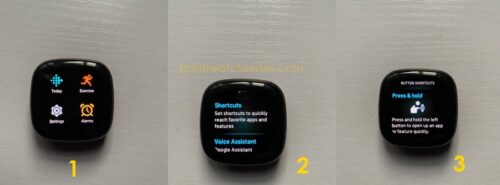
Navigation is via a haptic button and touchscreen support. I’m not a fan of the haptic button, I preferred the side button on the Versa 2. The haptic button allows you to back to the homescreen from any menu when you short-press it. It can also be customized to open any app when you long-press it, and to go to your favorite apps when you double-press it. These settings can be done by going to the settings app>>shortcuts menu to customize the side buttons.
Using Versa 3 is very simple and straightforward. Starting with the basics;
- Swipe right from anywhere other than the homescreen to go back to a previous menu.
- Swipe up from the homescreen to see Fitbit today which contains your stats such as steps, floors climbed, distance covered, calories, sleep, heart rate, and many more. And when you scroll down to the end of the menu, you should see “manage” which allows you to manage the widgets.
- Swipe down from anywhere on the device to see all your notifications.
- Swipe left from the homescreen to see the quick panel section which contains do not disturb, sleep mode, always-on display, brightness, and volume.
- Double press the haptic button to see your favorite apps. You can add your favorite apps from the settings app>>shortcuts menu.
- Press and hold on to the homescreen to highlight the current watch face, then scroll to select a new watch face.
This is basically how to use the Versa 3.
Watch Faces – A lot of options to choose from
The Versa 3 comes with a few preloaded watch faces. However, you have the option to download more watch faces from the hundreds of available watch faces on the Fitbit app store. You get options from both Fitbit and third-party developers. Many of these watch faces are premium, so will require payment for you to get full access.
You can only store a maximum of 5 watch faces on the Versa 3 which I find very annoying. There’s also a clock app on the device that lets you change the watch face. This can also be done from the homescreen as we discussed earlier. You simply press and hold on to the homescreen to highlight the current watch face, then scroll to select one.
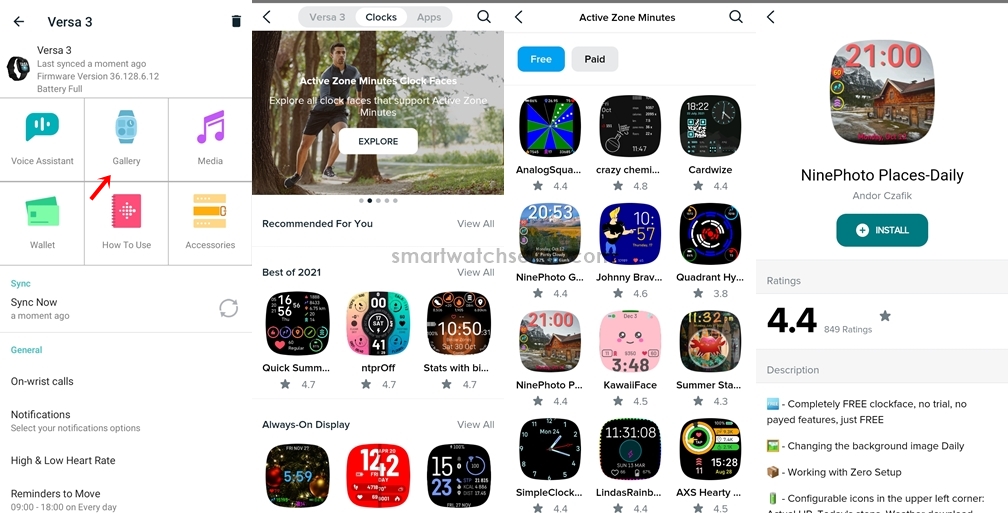
Downloading a new watch face can also be done from the Fitbit app. You simply go to the device dashboard and select Gallery to download and manage watch faces on the device.
Installing and Uninstalling Apps
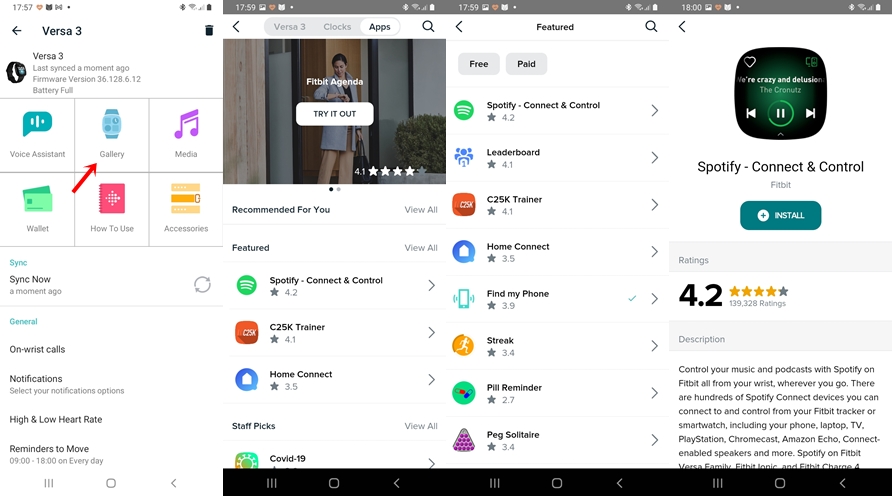
You can also manage apps on Versa 3. This can be done from the Fitbit app. Simply go to the device dashboard and select Gallery to manage and download apps on the watch.
Media Storage and Supported Music Services
Going by the specifications, the Versa 3 has a 4GB storage capacity. However and unfortunately, unlike the Versa 2, you can’t add your personal music to the Versa 3 or Sense. What you get is an almost useless Spotify app that allows you to only control music played on the Spotify app on your phone.

The only way to download music to the Versa 3 that you can listen to offline is via Deezer and Pandora apps. With the Deezer app and a premium account, you can download music to the Versa 3. In a similar manner, you can also download your favorite stations with Pandora.
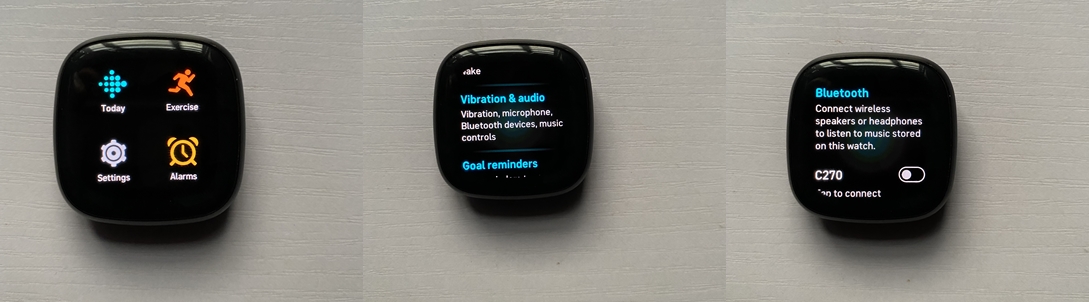
Even though the Versa 3 has a loudspeaker, to enjoy music on the watch, you need to connect a Bluetooth headphone. And you can do this by going to the settings app, scroll to Vibration & Audio, then scroll to Manage devices and click to add a Bluetooth headphone to the watch.
I’m not happy that I can’t add my personal music to the watch and that I can only control music with the Spotify app. It’s very disappointing.
Fitness Tracking – A decent fitness tracker
Tracking all the ways you move and your daily activities is at the core of the Versa 3 which is no surprise considering Fitbit’s missions and goals. The Versa 3 comes with an accelerometer, heart rate sensor, gyroscope, altimeter and inbuilt GPS that enables a variety of activity tracking features.
Steps and Calories Counting
Counting your steps and calories is one of the basic fitness tracking functions of the Fitbit Versa 3, and it does a pretty nice job at that. From my experiences, when compared to other smartwatches like the Galaxy Watch 4, the Versa 3 was consistent in tracking my steps. Although, oftentimes, it was way off the line. I noticed the Versa 3 would count steps even when I’m not wearing it, this is most likely a bug or something. I haven’t had such experience with the Galaxy Watch 4, not even the cheaper Huawei Band 4 Pro. Nevertheless, the Versa 3 was consistent most of the time in counting my steps.
Heart Rate Tracking – a consistent heart rate tracker

The Versa 3 has a heart rate sensor that enables it to monitor your heart rate 24/7. I compared the heart rate tracking accuracy of the Versa 3 against a manual heart rate monitor and the Galaxy Watch 4 Classic. The test showed that the Versa 3 is a consistent heart rate tracker.
From the Versa 3, when you swipe up from the homescreen, you will find your daily resting heart rate. You also can view trends for your heart rate overtime in the Fitbit app.
Your high and low heart rates are automatically calculated based on your age, but you have the option to customize this in the Fitbit app. Open the app and tap on the profile icon, then scroll to Activity & Wellness, click on Heart settings to customize your high and low heart rate.
Sleep Tracking – a consistent sleep tracker
The Versa 3 will also track your sleep when you wear it to sleep. It tracks sleep in four stages; deep, light, awake and REM stages of your sleep. I wore the Versa 3 alongside the Galaxy Watch 4 and Apple Watch 7 to sleep, the duration of sleep tracked by these three were almost the same except for slight discrepancies. No doubt, the Versa 3 is a consistent sleep tracker. Although, you have to wear it properly in other to get accurate sleep tracking data. The best way to wear the Versa 3 is 1-2 inches after your wrist ankle and it shouldn’t be too tight.
Users who subscribe to Fitbit Premium will also get access to snoring and noise data, sleeping heart rate, and restlessness.
Outdoor Activity – tracks routes and locations accurately
There is an inbuilt GPS in the Versa 3 that allows it to track your locations, pace and route without the help of a smartphone. This is one area where the Versa 3 is better than Versa 2.
With inbuilt GPS in the Versa 3, I don’t need to carry my phone along when I go out for a workout. So, I tested the GPS tracking accuracy of the Versa 3 against the Galaxy Watch 4 and Apple Watch Series 7. The test showed that Versa 3 is very consistent in tracking routes, pace and locations.
Active Zone Minutes – This feature will help you stay fit
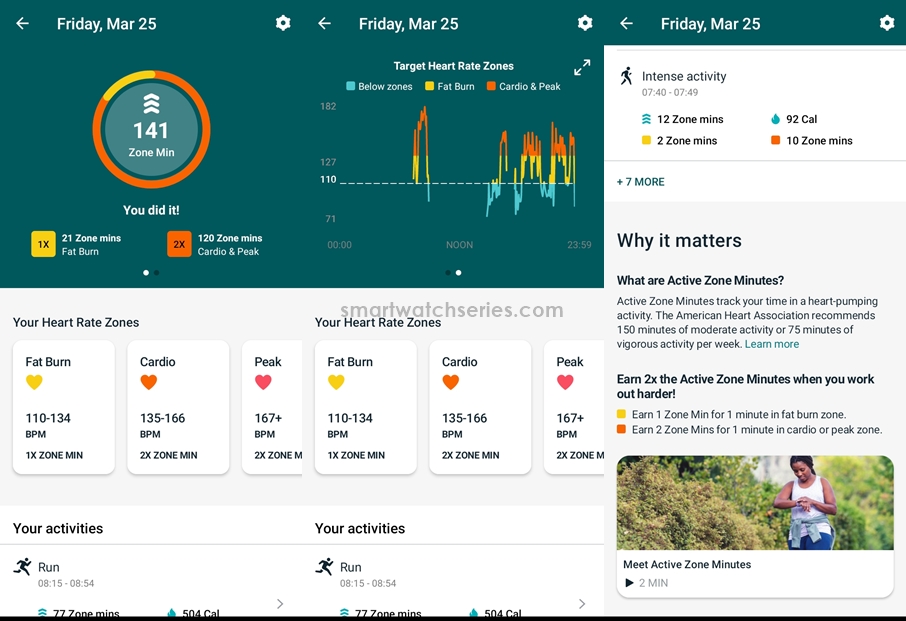
One of the interesting features I like about the Versa 3 is Active Zone Minutes (AZM). The AZM awards you a point for every minute your heart rate spends in a heart-pumping activity.
There are three zones; Fat burn, Cardio and Peak zones. For every minute your heart rate spends in a moderate exercise like walking, you earn 1 AZM. And for every minute you spend in a vigorous activity like running, you earn 2 AZM.
In other words, you earn 1 AZM in the Fat burn zone and 2 AZM in the Cardio or Peak zone. The ideology is to help you stay fit in accordance to the American Heart Association’s goal which recommends 150 minutes of moderate exercise or 75 minutes of rigorous exercise in a week.
Blood Oxygen Measurement
The Versa 3 will also track your blood oxygen level. Although, this isn’t an on-demand feature. Meaning you can’t check your blood oxygen right away on the Versa 3.
The Versa 3 only measures your blood oxygen level during your sleep. And you will need a SpO2 watch face to see your Spo2 level. This watch face can be installed from the Fitbit app.
It’s quite awkward that even cheap bands like Huawei Band 6 and Band 4 Pro have on-demand spo2 features which the Versa 3 and even the more expensive Fitbit Sense lacks.
Preloaded Sport Modes

There are 21 preloaded sport modes on the Versa 3. This includes; run, workout, bike, bootcamp, circuit training, elliptical, golf, hike, interval workout, kickboxing, martial arts, outdoor workout, pilates, spinning, stairs climber, swim, tennis, treadmill, walk, weights and yoga. To start an exercise, you simply swipe to the exercise app and then select your preferred exercise.
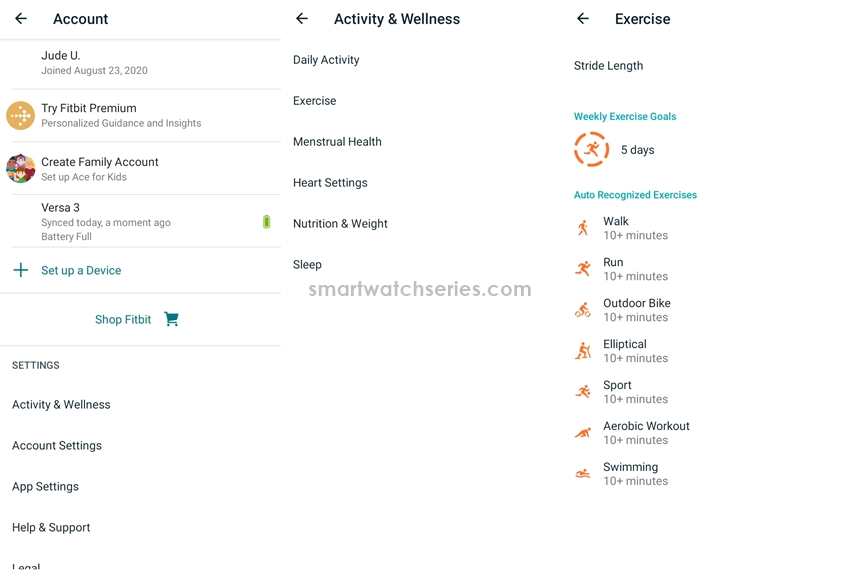
The Versa 3 can automatically recognize and track 7 types of exercises which include walking, running, outdoor bike, elliptical training, sport, aerobic workout and swimming. You can manage how the Versa 3 auto recognizes and tracks these select activities via the Fitbit app. Simply open the app, tap on the profile icon, scroll to Activity & Wellness, and click on exercises to customize auto-tracked exercises.
Making and Receiving Calls
One of the additions that came with the Versa 3 and Sense was a loudspeaker. This is in addition to a microphone that was introduced to Versa 2. Because the Versa 3 has a mic and speaker it can make and receive calls when your phone is nearby.
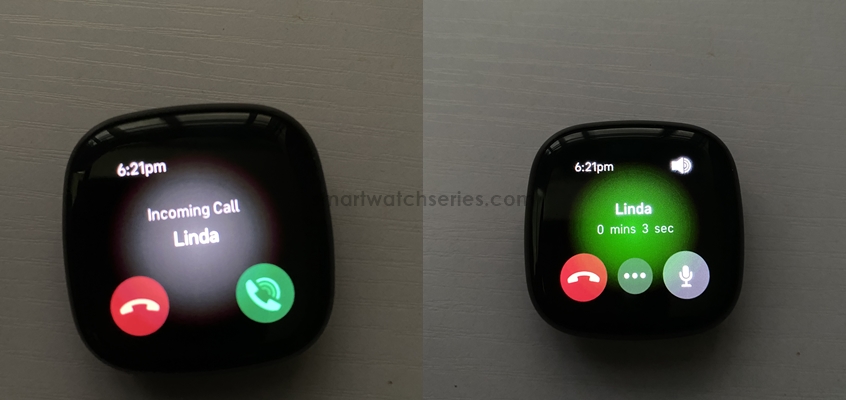
As of the time of filing this report, there is no official way to start a call on the Versa 3. Although, I figured out that I could start a call using Google Assistant. When there is an incoming call, the Versa 3 will vibrate or ring and you can answer the call right away directly on the watch.
To get the best experience, you need to connect a Bluetooth headphone to the watch. This will allow you hear the person on the other end clearly.
To be able to make and receive calls from the Versa 3, you will need to activate on-wrist calls. This is a very simple process that can be done from the Fitbit app. So, open the app and go to the Versa 3 dashboard, find On-wrist calls under the General section and follow the prompts. Note that your phone must be nearby with Bluetooth turned on to complete the setup process.
Voice Assistants – Choose from two voice assistants
Talking about voice assistants, in addition to the Alexa voice assistant that was introduced to Versa 2, the Versa 3 features both Amazon Alexa and Google Assistant. This gives options to use your preferred voice assistant which can help you to do simple tasks on the watch using your voice.
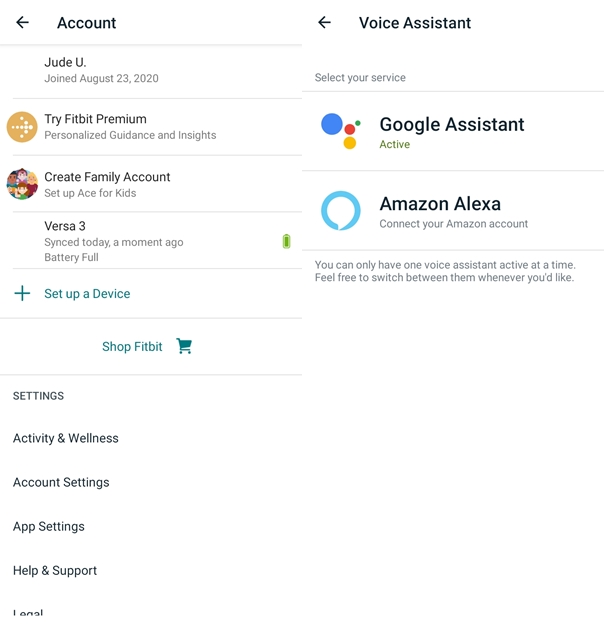
However, you can only use one voice assistant at a time. To activate a voice assistant on the Versa 3 simply open the Fitbit app, and go to the Versa 3 dashboard. You should see voice assistant at the top. Click on that and follow the prompts to activate any of the voice assistants of your choice. After activating the voice assistant of your choice, you will also need to enable voice assistant on the watch as well as toggle on audio feedback if you prefer that.
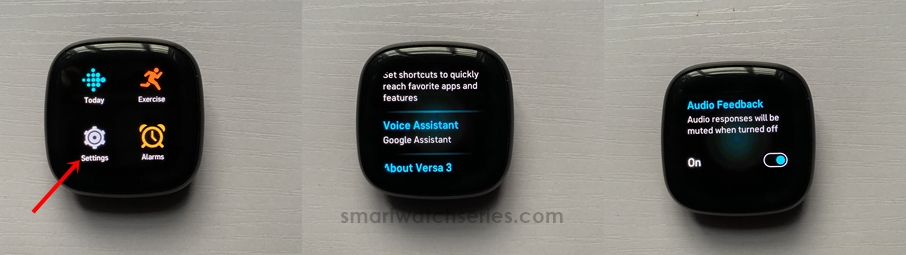
I have been able to use Google Assistant to ask questions like “what’s the tallest building in the world?” and I got a voice reply as well as texts on the screen. While normal queries like “what’s the time?” or “start an exercise” don’t need internet access, questions like the former will require internet connectivity on your phone.
Voice reply is also available with Alexa.
Like I mentioned earlier, I was able to start a call on the Versa 3 using Google Assistant. This is the only way I figured to start a call as there is no official way to do that. Your phone must be nearby for this to work.
Managing Notifications and Making Payments
Helping you manage notifications is one of the basic things the Versa 3 can do. It will alert you when you receive calls, SMS notifications as well as notifications from other apps installed on your phone.
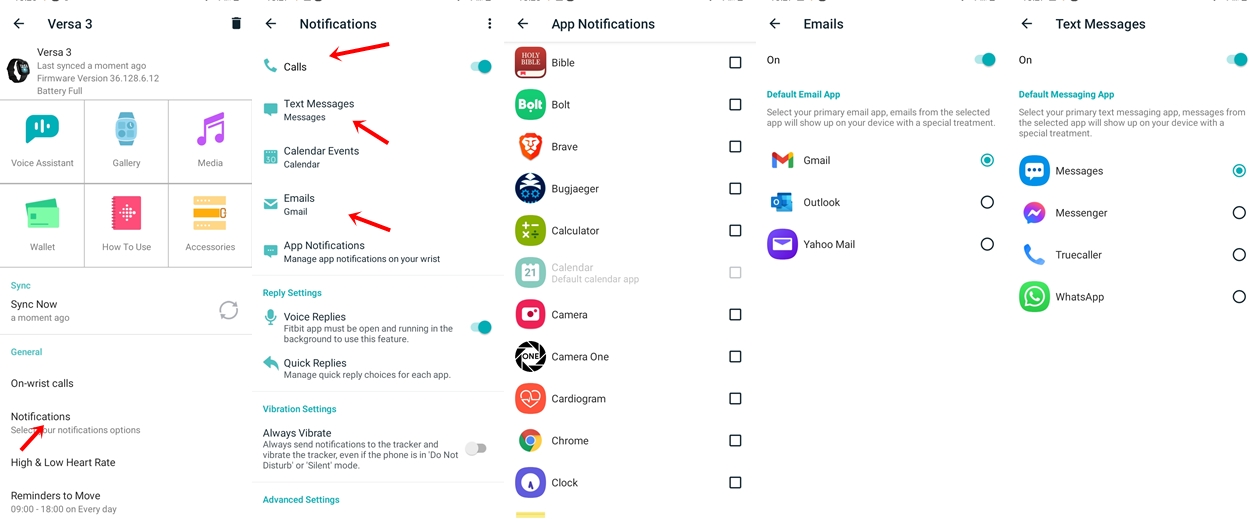
You need to enable notifications for preferred apps in the Fitbit app to be able to receive notifications on the Versa 3. So, go to the Versa 3 dashboard, find notifications and enable notifications for calls and select apps.
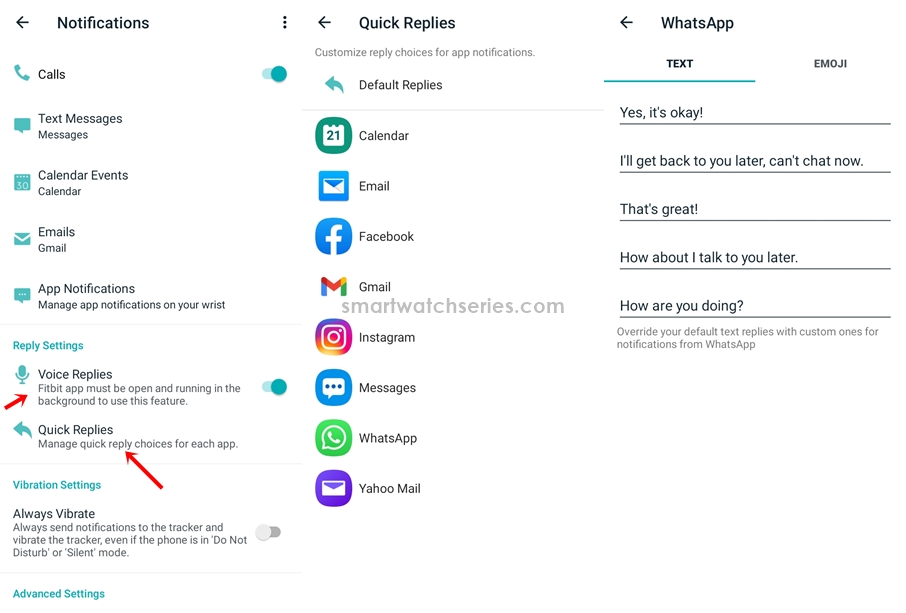
The Versa 3 also allows you to reply to messages using voice reply, preset reply and emojis. You can enable voice reply as well as customize quick replies for each app. One thing you should know is that the reply function doesn’t work for every app. From the apps I tested, you can reply to Whatsapp and SMS notifications. You can’t reply to Gmail, Facebook and Twitter notifications.
There is an NFC chip in the Versa 3 that enables non-contactless payment on the watch. As a result, you can make payments directly with the watch at supported terminals in supported countries. This will allow you to leave your card behind while still being able to make payments.
Battery Life – Up to 5-6 days
Another fine thing I like about the Versa 3 is its long battery life. I average about 5 to 6 days with the Versa 3. This is with always-on turned off, brightness set to mid-point, notifications enabled for 15 apps and 2 hours of outdoor workout daily.
This is a far longer battery life than what you get with Galaxy Watch 4 or even the Apple Watch 7 which barely lasts up to a day.

Charging the Versa 3 is very simple. It comes with a magnetic charger that has a USB end. You simply align the pins on the charger to those at back of the Versa 3. The correct way is to ensure the cord of the charger is in same direction as the haptic button. If the charger is properly connected, it should stick to the watch. Then plug the USB end to a power source. It takes just about an hour to fully charge the Versa 3, thanks to it’s fast charging technology.
Conclusion
In all the Versa 3 is a fantastic smartwatch. I have enjoyed this smartwatch over the months. I like that it’s very lightweight and compact. I also like that it is a consistent fitness tracker and has a long battery life.
However, I’m not happy that I can’t add personal music or download music from Spotify. It’s also appalling that the Spo2 feature isn’t on-demand, and the build quality of the straps is shabby. It would be nice if I can start a call right away on the watch without having to depend on Google Assistant. How about having a keyboard that lets me type replies to messages?
Overall, the Versa 3 is a good smartwatch if tracking your daily activities is your main concern, but certainly not a productivity smartwatch.
[content-egg module=AE__amazoncom]

