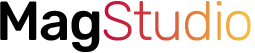The Huawei Band 6 released in 2021 is still one of the best fitness smartbands. It isn’t just compact and lightweight as well as equipped with loads of features, it will also keep you connected to updates received on your phone. The Huawei Band 6 will alert you when you receive a message on your phone. Although, you will not be able to reply to notifications which is very disappointing considering that the Galaxy Fit 2 at least allows you to reply to messages with preset replies. Nonetheless, when your phone is nearby, the Huawei Band 6 will keep you updated. This guide will show you how to connect WhatsApp to the Huawei Band 6 so that you never get to miss any WhatsApp messages.
Prefer video, watch how to connect Whatsapp to Huawei Band 6
How to Connect Huawei Band 6 to WhatsApp
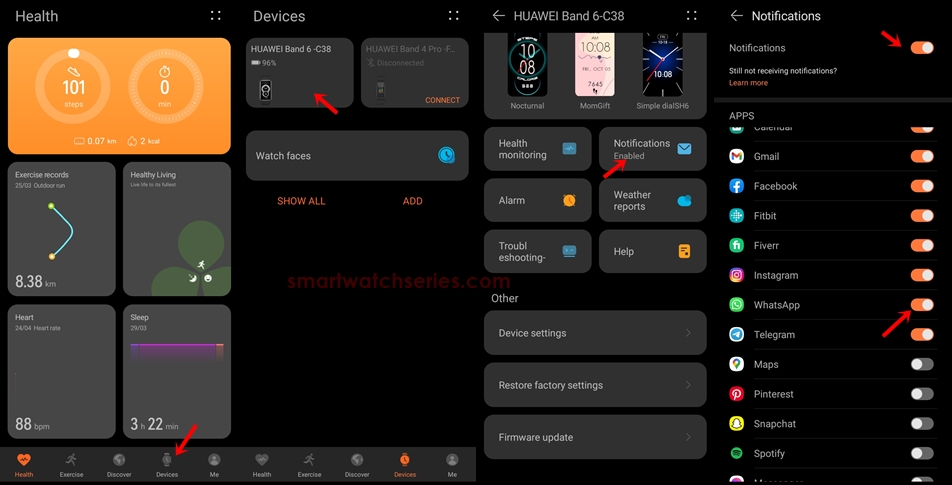
Before you can receive notifications on the Huawei Band 6, you need to enable notifications. And this can be done from the Huawei Health app which is the companion app of the Huawei Band 6. To enable notifications, follow the steps below;
- Open the Huawei Health app, select devices at the bottom of the screen and tap on Huawei Band 6. This will take you to the device’s dashboard.
- From the device’s dashboard, scroll down a little to find Notification and select it.
- Toggle on the option at the top to enable notifications on the Huawei Band 6. Then scroll to the WhatsApp app and toggle it on. This will enable you to receive WhatsApp messages on the smartband.
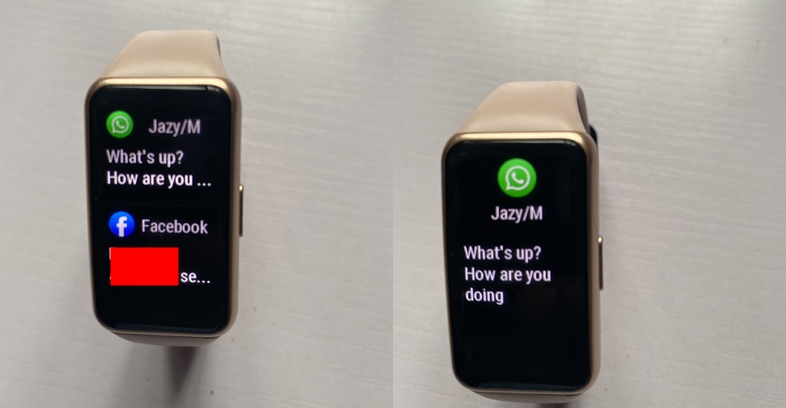
Once you have enabled WhatsApp notifications for the Huawei Band 6, you can access your WhatsApp messages on the device by swiping up from the homescreen. If you click on any of the messages, you will notice that you can only read the message without replying.
That’s how to enable WhatsApp notifications on the Huawei Band 6. Perhaps, the successor to the Huawei Band 6 which is expected later this year will have the ability to reply to messages.