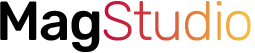Even in 2022, the Huawei Band 6 is still one of the best fitness smartbands. It has lots of attributes that define a good smartband, it’s compact and very lightweight. It’s also fitness-focused with lots of fitness tracking features built-in. It keeps you connected to notifications received on your phone and it has up to 2 weeks of battery life. Yet, the Huawei Band 6 is one of the cheapest smartbands on the market at just $50. No doubt, there are many good reasons to choose the Huawei Band 6. So, if you have just received the Huawei Band 6, this simple guide will walk you through on how to use the smartband.
How to Huawei Band 6

The Huawei Band 6 is a very lightweight and sturdy smartband. It comes in graphite black, forest green, amber sunrise and sakura pink colors. The case is made of polymer while the interchangeable straps are made of silicone material. It looks almost like an Apple Watch and is rated 5ATM which makes it swim-proof up to 50 meters.
How to Turn on and Turn off Huawei 6
The very first thing you should do when you receive the Huawei Band 6 is to turn it on. And to do this, you simply press and hold the side button for a few seconds. This will switch on the device.

To turn off the Huawei Band 6, simply press and hold on the side button, you should see two options, restart and power off. Click on power off to switch off the device.
How to Setup Huawei Band 6
In other to use the Huawei Band 6, you must connect it to a compatible smartphone to get access to all the features the smartband has to offer.
To do this, you will need the Huawei Health app to set up the Huawei Band 6. The Huawei Health app is the companion app of the Huawei Band 6 just like it is for other Huawei and Honor wearable devices.
The Huawei Health app is available on both Google Playstore and the Apple app store. However, I think because of the sanctions on Huawei during the President Trump era, you will not get the latest version of the app on any of these stores. To get the latest version of the Huawei Health app, visit the official site of Huawei to download the latest version of the Huawei Health app.
Once downloaded, you can now setup the Huawei Band 6 by following the system prompts. The setup process is very simple and straightforward. The app only requires you to pair the Huawei Band 6 with your phone.
From the Huawei Health app, you will be able to view tracked metrics like sleep, heart rate, calories, stress, Spo2 and more in full detail.
How to Navigate The Huawei Band 6 – The Basics
Operating the Huawei Band 6 is very simple, thanks to the touchscreen support and physical side button. This is unlike the Huawei Band 4 Pro which has a touchkey. For me, I prefer the side button even though the touchkey is easier to access. Below are some of the basics on how to navigate the Huawei Band 6.

- From the homescreen, when you swipe down, you will see the quick panel section which contains Do not disturb mode, backlight duration, find my phone, alarm and the settings app.
- Again, from the homescreen, swipe up to see all your notifications. Unfortunately, you can’t reply to messages with the Huawei Band 6.
- When you swipe left or right, you will see your favorite apps. This can be added by going to settings>>display>> favorites.
- Swipe right to go back to a previous menu from anywhere on the device except the homescreen.
- To see all the apps that are installed on the Huawei Band Band 6, press the side button from the homescreen. The side button also allows you to go back to the homescreen from anywhere on the device.
Basically, the Huawei Band 6 is very easy to use thanks to the touchscreen support and a physical side button.
How to Change Huawei Band 6 Watch Face
The Huawei Band 6 comes with a few preloaded watch faces, and you can store a maximum of 11 watch faces on the device. You can change the watch face directly from the device or from the Huawei Health app. To change the watch face right on the device, simply press and hold on to the homescreen to highlight the current watch face. Then swipe to select a new watch face.

Downloading a new watch face can only be done from the Huawei Health app. So, go to the app, click on devices at the bottom of the screen, tap on Huawei Band 6 and select watch faces to install a watch face.
There are lots of watch faces to choose from on the app, although a majority of these are premium watch faces that require payment. The free ones will show you “install” while the premium ones will show the price of the watch face.
Enable Notifications on Huawei Band 6

One of the basic functions of the Huawei Band 6 is to alert you when you receive a notification on your phone. This action has to be enabled from the Huawei Health app. Go to the app, click on devices at the bottom of the screen, select Huawei Band 6, scroll down a little, select notifications and toggle it on, then select the apps you wish to receive notifications from.
Once notifications are enabled, you will get an alert when you receive a notification on your phone. It simply keeps you updated with SMS, calls, WhatsApp, Gmail and other notifications received on your phone. Although, you can’t reply to notifications which is one of the cons of the Huawei Band 6.
How to Track Sleep with Huawei Band 6
With an accelerometer and a heart rate monitor, the Huawei Band 6 will count your steps and calories. It will also track your sleep in four stages, REM, light, deep and awake stages of your sleep.
When you wear the Huawei Band 6 to sleep, it will track your sleep duration and you will be able to view your sleep duration for the different stages in the Huawei Health app.
Furthermore, the Huawei Band 6 will track your heart rate 24/7, blood oxygen and stress. It also has about 13 preloaded apps that you can choose from. Although it lacks an inbuilt GPS, you can still track your outdoor activity like routes and locations when you carry your phone along.
Conclusion

The Huawei Band 6 is no doubt a fantastic smartband, it’s very compact, lightweight, fitness-focused, and has an impressively long battery life. Moreover, the 1.47 inches display is wider than that of most smartbands which allows you to read complications easily. However, the Huawei Band 6 lacks an always-on display, you can’t reply to notifications and it lacks an inbuilt GPS which is present in Huawei Band 4 Pro.