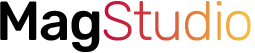For the past 2 weeks now, Fitbit has been rolling out the latest firmware update for Versa 3 and Sense which adds On-wrist calls, Alexa voice replies, Google Assistant, and more Watch faces that allow you to see your SpO2 levels when you sleep and wake up with Versa 3 or Sense. If you recall, upon the release of Versa 3 and Sense, Fitbit had announced the addition of Google Assistant to these two watches, but it wasn’t available until recently. The latest update now allows you to choose between Alexa and Google Assistant as you can only use one at a time. In this post, I will show you how to setup Google Assistant for Versa 3 and Sense.
Prefer video? watch it below.
Setup Google Assistant for Fitbit Versa 3 and Sense
First, open the Fitbit app, and tap on the profile icon by the top left hand corner, tap on the connected watch; Versa 3 or Sense.
- Next, from the device interface, tap on “Voice Assistant” and tap on Google Assistant. You will need to login or sign up for Google account. The Google app must also be installed on your phone.
- The next page will require you to activate Google Assistant. Tap on it, and you’ll get a prompt that informs you that you’ll be logged out of Alexa (that’s if you already have Alexa connected on Versa 3 or Sense), tap on continue to proceed.
- The next page takes you to Google app which prompts you to activate Google Assistant in other to be able to use your voice to do simple tasks on Versa 3 or Sense.
- Next, you get a prompt that tells you to turn on personal result which will allow Google to give you specific results such as calendar and reminder.
- Your voice assistant is now ready, tap on done and close on the next page to finish the process.





Congrats! You have successfully activated Google Assistant on your Versa 3 or Sense.