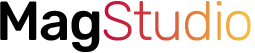Galaxy Fit 2 is the latest smartband from Samsung. It succeeds Galaxy Fit that was released last year, and new features have been added such as a larger display, more watch faces, and longer battery life, yet for a cheaper price. I’ve bought one for myself and in this post, I’ll show you how to setup the Galaxy Fit 2 to work with a compatible smartphone.
Just like other smartbands and smartwatches from Samsung, the Galaxy Wearable app is the companion app for these devices. You’ll need to install it on your phone before you can pair the Galaxy Fit 2 and your phone.
Samsung Galaxy Wearable app is compatible with Android 5.0+ and iOS 9.0+. So you need to visit Google Playstore or iOS store to download the app.
- Download the Galaxy Wearable app for Android: https://play.google.com/store/apps/details?id=com.samsung.android.app.watchmanager&hl=en&gl=US
- Download the Galaxy Wearable app for iOS: https://apps.apple.com/us/app/samsung-galaxy-watch-gear-s/id1117310635
Watch the video on how to setup Galaxy Fit 2
How to Setup Samsung Galaxy Fit 2
- Once you have installed the Galaxy Wearable app on your phone, open it and toggle the button at the top left-hand corner to reveal options. Choose connect a new device, and choose Galaxy Fit 2.
- Next, the app will look for the Galaxy Fit 2, so make sure the smartband is near to your phone. Once found, tap on the pair on your phone to pair the two devices.
- Next, the Galaxy Wearable will start downloading the Galaxy Fit 2 plugin which can take a little while.
- After downloading the plugin, the pairing process will finalize and you have successfully connected the Galaxy Fit 2 to your phone.
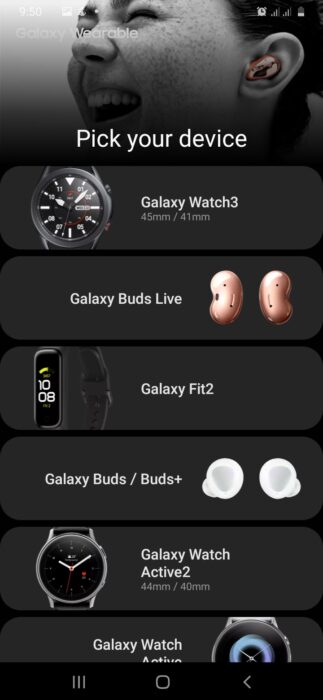
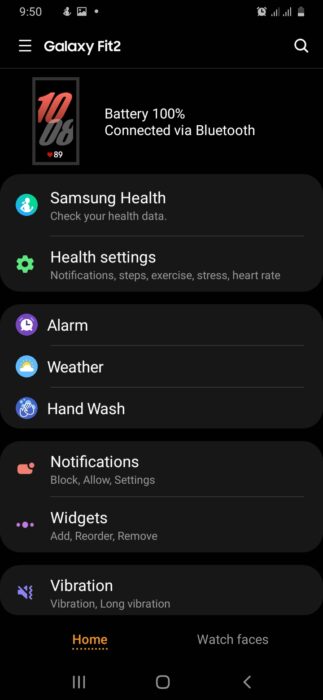
You can take a look around the Galaxy Fit 2, it has just about the same interface as Galaxy Fit. In the nearest future, I’ll be posting my review of the Galaxy Fit 2.