Fitbit Versa 3 is the successor to the Versa 2, it comes with new features such as a loudspeaker, inbuilt GPS, and a new interface. I have received mine and have used it for a while now. The Versa 3 needs the Fitbit App to manage features like installing apps, watch faces, notifications, and more. This guide is based on an Android smartphone that shows you how to set up Fitbit Versa 3 with the Fitbit app, but the process is pretty much the same with an iPhone.
Watch how to setup Fitbit Versa 3
How to Setup Fitbit Versa 3 With a Compartible Smartphone
To set up the Versa 3, you first need to install the Fitbit app from Google Playstore or iOS store.
- Once done, open the app and create an account at Fitbit.com if you don’t have an account already.
- Tap on the profile icon at the top left corner, then tap on “set up a new device” and select the Versa 3 from the list of Fitbit devices. Make sure your Fitbit app is updated to the latest version.
- On the next page, tap on set up to start the pairing process.
- On the next page, read the privacy policy, if you agree with it, you can tap on “I accept” to continue.
- Next, connect the magnetic charger to the back of the Versa 3 until it sticks. To do that, make sure the cord is facing directly opposite to the capacitive button.
- Next, the app will try to connect via Bluetooth to the Versa 3. Once connected you should see a code on the screen of the watch, enter it on your phone to pair.
- Next, you need to set up a WiFi network with Versa 3, this makes it faster to update. Make sure a WiFi network is nearby, once found enter your password if protected to connect Versa 3 to a WiFi network. Otherwise, you can skip this process, but it will take a lot more time to finish downloading and installing the latest firmware.
- Next, Versa 3 will start downloading and installing the latest firmware update which will take about 10 minutes depending on the speed of your internet connection.
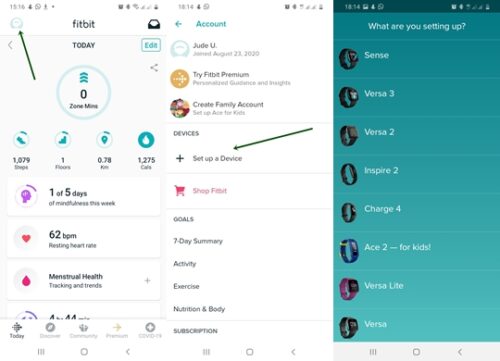




Once the firmware has been installed, the setup process is completed. Tap on completed to continue. The Fitbit app will now walk you through on how to use the device.

That’s it, you have successfully paired the Versa 3 with a compatible smartphone via the Fitbit app.

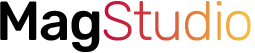

2 Comments
I just purchased a new Versa 3.
It will not allow setup because it says I already have an account, which I do not.
If that’s the case, log out from the Fitbit app. Then create a new account with a different email. This should solve the problem. Sorry for the late reply…