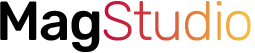Unlike Galaxy Watch Active 2 where you can easily add music from the Galaxy Wearable app, Fitbit Versa 2 requires you to use a computer to add music to the smartwatch. In this post, I’ll show you how to add personal music to Fitbit Versa 2 from your computer.
How to Add Personal Music to Fitbit Versa 2 From A Computer
To add personal music to the Versa 2, follow the steps below. But before anything, make sure that your computer and Versa 2 are on the same Wifi network as that’s the only way to transfer music to the Versa 2. You can check this from the Fitbit App on your phone, scroll down to see wifi settings.
- First go to Fitbit.com/setup to download the Fitbit App to your computer.
- Secondly, from the Versa 2 swipe through your list of apps to the Music app, and tap on transfer music
- Once you have succefully installed the Fitbit app on your computer, sign in, then tap the music icon at the top right end.
- On the next page, click on transfer music.
- Click on create a new playlist and type in the name of the playlist in the box at the top. I’ve created Bob Marley playlist.
- Next, select the music you want to add to the newly created playlist, then click on the circle next to the playlist you just created to transfer the selected tracks to your Versa 2.
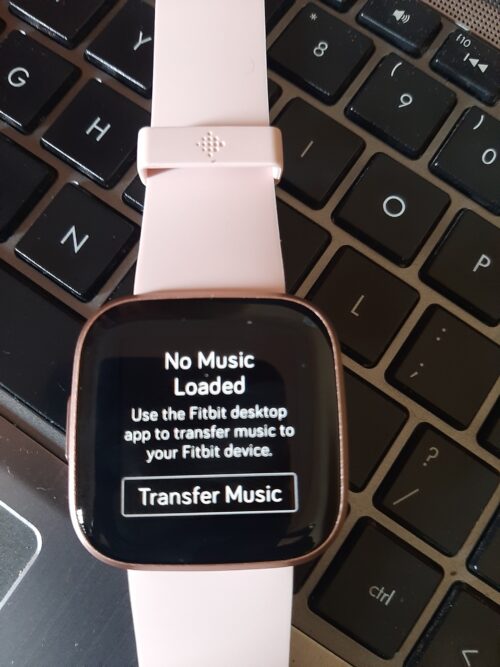


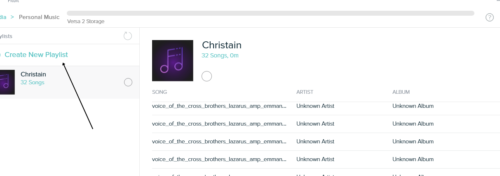

Once music transfer to your Versa 2 is successful, you should see the success message when you hover near any of the tracks.
You should also tap on the end now on your Versa 2 to end the music transfer process.
Watch The Video